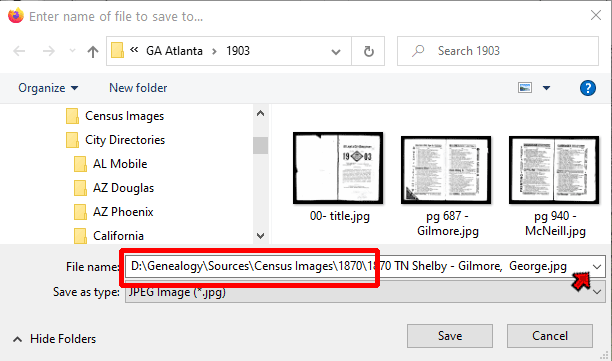Terry's ORA Tips
Template Example – Filename
This page updated 7 Oct 2020
This article describes one of my example Templates for Online Repository Assistant (ORA). The other example Templates can be found in the index of Example Templates. Other articles in my ORA Section cover various topics about using the software. The "How it Works" section below includes links to articles describing the ORA features used in this Template.
Description:
The Template described here creates a filename for downloaded images, using formats specific to a Collection. It produces text that can be copied and pasted into the File Save dialog that opens as you save a copy of the image.
Example Output:
D:\Genealogy\Sources\Census Images\1870\1870 TN Shelby - Gilmore, Carrie
Type:
Text – intended to be copied and pasted into File Save dialog
Use:
Before downloading an image, copy the filename produced by the Template to the clipboard by clicking the  icon on the OraPanel. Then save the image as usual, and when the File Save dialog opens, paste the filename into the filename field.
icon on the OraPanel. Then save the image as usual, and when the File Save dialog opens, paste the filename into the filename field.
Limitations:
- The place Variable used here is as found in the 1870 U.S. Federal Census Collection on Ancestry.com, and may have to be changed for use in other Collections.
- Depending on the fields available for a given collection and the user's desired filename format, may require some parts of the filename be entered manually.
- In Collections like a census where the desired filename may include the name of a specific person, it must be copied from the OraPanel in the record for that person.
- The recording of people's names by Services is not always consistent, so in some cases the person's name will need to be manually edited after pasting into the File Save dialog.
- Includes optional path name, which must be edited to suit your own file system
How it Works:
The first part of the filename produced is the path (route to desired folder) to where the file is to be stored. This is optional because you can select the desired folder manually, but if images from a given collection are always stored in the same folder it eliminates the need to do that.
A path statement includes the " \ " character, which is used in ORA as an escape character to enable one to enter other characters in literal text that would otherwise be interpreted as control characters by ORA. In order to enter the " \ " itself requires it be "escaped," that is, two are required: " \\ ". In the illustration below the escaped backslash characters are colored in pink.
D:\\Genealogy\\Sources\\Census Images\\1870\\
In my system the path to the folder is "D:\Genealogy\Sources\Census Images\1870\" but yours is no doubt different so you would need to edit this part of the Template to suit your system. If you are not sure of how to write the path to your desired folder you can find the required string with this procedure:
- Start the process of saving a file, navigating to the correct folder..
- When you have reached the target folder, as shown in the File Save dialog illustrated below, right-click the address bar at the top of the dialog.
- In the menu that opens choose "Copy address," and paste the address into the Template. Then double each backslash as illustrated above.
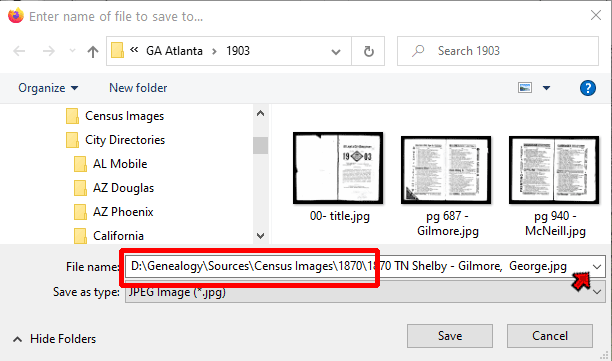
Note that when you specify the path with the filename as described here there is no need to navigate to the desired folder before saving the file.
If this seems like too much trouble, just remove the path from the Template and let it write only the actual filename.
The rest of the Template creates the filename itself. I use this format for filenames of census images:
1870 TN Shelby - Gilmore, Carrie
The function of each of the segments of the Template is explained below:
- 1870
Literal text to state the year. You could obtain the year from a field in the record, but the names of those fields differ for different census years, so it seems easier to just enter it as text rather than find the correct Variable name for each year.
- [Residence:split:,:-1:abbr:us_states]
Extracts the last element from the place field using the :split Transform to find the last element in the name field, then uses the :abbr Transform (shown in green here) to change the state name to the two-letter postal code. The Variable name [Residence] will probably have to be changed for different Collections, both here and in the following term. The "-1" parameter will need to be increased to "-2" if the country name is included in the place field.
- [Residence:split:,:-2]
Extracts the name of the county from the place field by using the :split Transform to find the next-to-last item in the field. The "-2" parameter will need to be increased to "-3" if the country name is included in the place field.
- [Name:nameSurname]
Extracts the surname from the name field by using the :nameSurname Transform, one of the name part Transforms.
- < [Name:namePrefix:replace:\.:]>
Extracts the prefix (Dr., Gen., etc.), if any, from the name field by using the :namePrefix Transform. The :replace Transform is then used to remove a period after the prefix if it exists, because I prefer to not include periods within my filenames. The entire term is inclosed in Conditional brackets to avoid an extra space when there is no prefix.
- [Name:nameGiven:replace:\.:]
Extracts the given name from the name field by using the :nameGiven Transform. The :replace Transform is then used to remove a period after any initials or abbreviations if any exist.
- < [Name:nameSuffix:replace:\.:]>
Extracts the suffix (Jr., III., etc.), if any, from the name field by using the :nameSuffix Transform. The :replace Transform is then used to remove a period after the suffix if it exists. The entire term is inclosed in Conditional brackets to avoid an extra space when there is no prefix.
The Template will, of course, not always be successful in extracting the person's name as desired. Presence of uncommon prefixes, suffixes, or pre-surnames, or other irregular names may produce unexpected results so it is best to inspect the result in each before using it in a filename.
Template:
The following is the complete Template. It can be copied from the area below and pasted into either a Text Template or Auto Type Template in the OraSettings window.
D:\\Genealogy\\Sources\\Census Images\\1870\\1870 [Residence:split:,:-1:abbr:us_states] [Residence:split:,:-2] - [Name:nameSurname],< [Name:namePrefix:replace:\.:]> [Name:nameGiven:replace:\.:]< [Name:nameSuffix:replace:\.:]>
Copyright 2000-
by Terry Reigel
![]() icon on the OraPanel. Then save the image as usual, and when the File Save dialog opens, paste the filename into the filename field.
icon on the OraPanel. Then save the image as usual, and when the File Save dialog opens, paste the filename into the filename field.