This page created 29 Jul 2020
This article describes some tips and tricks that I've found that make using basic functions of Online Repository Assistant (ORA) easier. My article on Template Tips and Tricks describes some tips on using those more advanced features. Other articles in my ORA Section cover more specific topics about using the software.
|
Topics Included in this Article |
|
| Where to expect to find the Record Status Icons | |
| Where the OraPanel is displayed | |
| Viewing the OraPanel and images at the same time | |
ORA's Record Status feature helps you keep track of which records on a repository you have already viewed, which you have used or rejected, and those you want to return to. My article on ORA Basics describes the use of that feature in more detail. Here I will review where to find the Status Icons on the pages of various repositories.
The Status Icons appear on pages containing links to search results. For example, see the FindAGrave.com search results page illustrated on the right.
The Icons are similarly displayed on the search result pages of other repositories. Some, like Ancestry.com, have links to other records in additional locations. For example Ancestry sometimes displays a list of other "Suggested Records" on a record details page for a record. ORA includes Status Icons on these lists as well. In addition, Ancestry sometimes provides lists of links to the records of other people who appear on the same page as the person who is the subject of the current record, for example, other persons in a household in a census record. ORA includes Status Icons for those lists as well. Both of those types of lists are shows in the second illustration on the right.
Finally, the Status Icon for the current record can be seen in the OraPanel, when it is displayed as described in the next section. An illustration of that is below.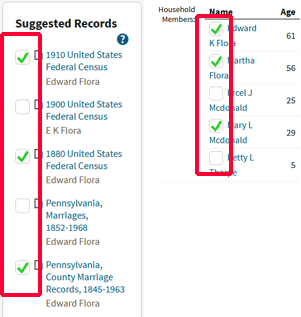
![]() You can view the Icons, and change their status, in any of these locations.
You can view the Icons, and change their status, in any of these locations.
The OraPanel displays all the data ORA has collected from a repository web page, as described more fully in my article on ORA Basics. The OraPanel appears on the record detail page for an individual record in a supported repository, not on the search results pages. Generally these pages are reached by clicking on a link in a search result page. A typical record detail page from Ancestry.com is illustrated on the right below.
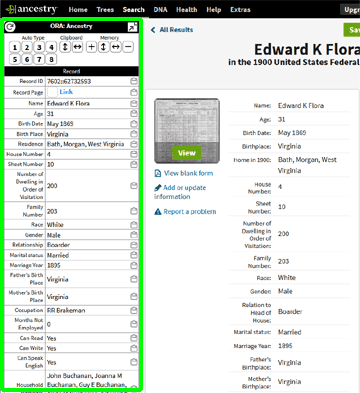 The most common reason for not seeing the OraPanel when expected is viewing a page other than a record detail page. This mistake is particularly easy to make on FamilySearch.org, because that repository offers two ways to view details about a record appearing in the search results page. By simply clicking on the row of a result, an overlay appears with details about that record. But ORA cannot display the OraPanel when this overlay is displayed. The OraPanel only displays on the separate record details page that opens when you click the icon at the upper right, as shown in the illustration below.
The most common reason for not seeing the OraPanel when expected is viewing a page other than a record detail page. This mistake is particularly easy to make on FamilySearch.org, because that repository offers two ways to view details about a record appearing in the search results page. By simply clicking on the row of a result, an overlay appears with details about that record. But ORA cannot display the OraPanel when this overlay is displayed. The OraPanel only displays on the separate record details page that opens when you click the icon at the upper right, as shown in the illustration below.
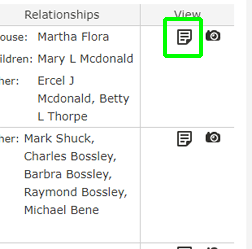
As described above, the OraPanel appears on each record detail page of a supported repository. Some records are indexes or extractions of original records, and no additional information is available from that repository. But many records have an associated image of the original document. Typically, only a small "thumbnail" image of that document appears in the record detail page, where the OraPanel appears, and the full-sized image can be opened in a separate webpage.
I cannot bring myself to take data off the record detail without verifying each piece from the image itself - I find the information in the record page too often contain errors, or simply does not include elements I want to extract from the document. So I've adopted a practice John Cardinal suggested a while back – open the image in a different browser window so it's visible along with the record detail and the OraPanel. This allows me to check each data item as I copy and paste it, or as ORA types it, into my data input fields and to enter any data not included in the repository's record detail.
What works for me is to arrange the working browser window about two thirds the height of my monitor, on the left, about two-thirds the width of the monitor. I keep my genealogy program in a smaller window, on the right. Then when I find a page containing an image that I want to extract with ORA, I right-click and tell the browser to open the image in a new window. Then I move the new window down so the lines I want to see are below the window with the OraPanel. The result is shown in the illustration below:
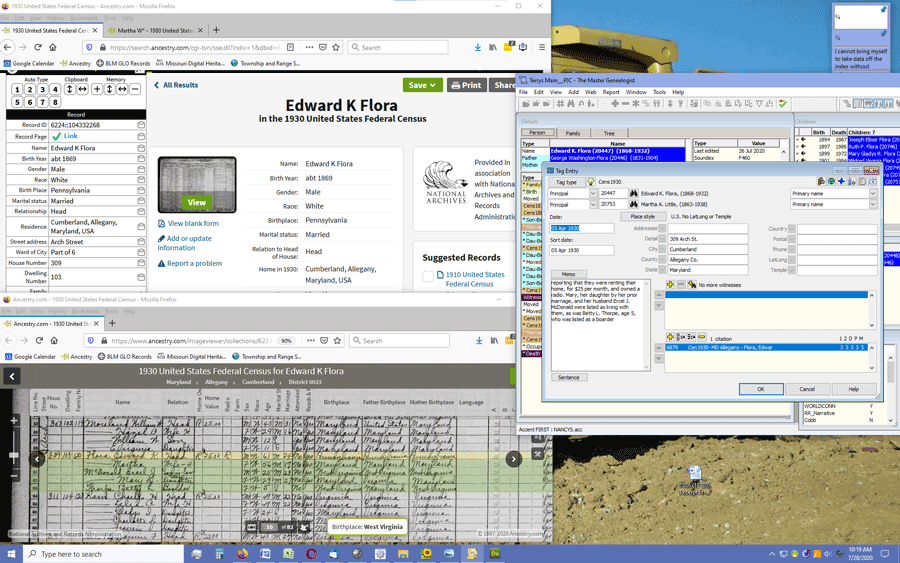
This layout obviously requires a fairly large monitor, but still leaves each window partly obscured. I find I can easily click on one window or the other if needed to view parts hidden by other windows.
| ReigelRidge Home | Terry's Tips Home | Contact Terry |
Copyright 2000- by Terry Reigel