This page updated 19 Apr 2005
Version note: All versions
In this section I hope to offer some basic concepts to aid users in visualizing how TMG manages their data, so that they can more quickly become comfortable in using the features of the program. This is not intended to be an accurate portrayal of the technical details of the program, but rather is intended to create a mental model to help the user to grasp what he or she needs to do to use the program effectively. In order to do that, I am using a ring binder metaphor to illustrate some of the program's basic operations.
In TMG, a person is only an ID number, nothing more (sorry - 1984 has come
and gone ![]() ). So, using
our metaphor, when we add a person, we are taking a blank piece of paper, writing
an ID number in the upper left corner, and placing it in the ring binder. That's
all a "person" is in TMG.
). So, using
our metaphor, when we add a person, we are taking a blank piece of paper, writing
an ID number in the upper left corner, and placing it in the ring binder. That's
all a "person" is in TMG.
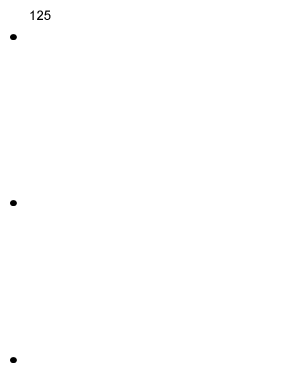
Everything you enter about a person is done by adding Tags. Everything! His or her name, birth and death information, parents, children, everything! (Well, not quite, but flags are another subject.) Think of Tags as those yellow sticky notes we all use. So we will apply Tags to our blank sheet of note paper to add anything about a person. TMG allows any number of Tags for each person.
First, we will add a name for our person. We'll say that Name Tags use blue colored sticky notes. So when we add a Name, we are writing the name on a blue sticky. TMG allows any number of Name Tags. One is called the "Primary" Name Tag, and shows at the top of the Person View, in the Tree and Family Views, in the Children and Siblings windows, and on various reports. In our metaphor notebook, we put the Primary Name at the top of the page, next to the ID number.
If we want to enter other names, say nicknames, alternate spellings, or married names, we put them on other blue sticky notes and stick them elsewhere on the page.
Now we can add some events, say birth, occupation, and death. For Event Tags we will use yellow sticky tags. For each one, we take a yellow sticky, and first write on it the type of event — Birth, Occupation, or Death, in our example. Then, on each tag, we write the date, place, and perhaps a brief note. That's exactly what you do when you create a Tag in TMG.
Next, we stick the yellow tags on our page of notepaper. Observe that any sticky note can be removed, a new one added, or the order changed at any time. The same is true with the Tags in TMG.
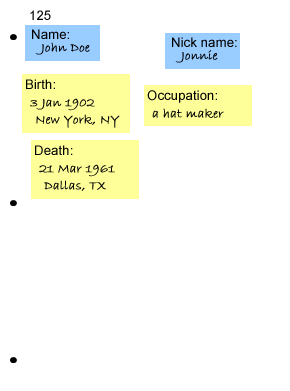
Naturally, we place them in a logical order, with the earliest ones near the top, and the last ones below. This is what TMG does in the Person View - but it uses the Sort Date to do that. Say if we don't put a specific date on our Occupation Tag, but we just know to naturally put it between birth and death. But TMG doesn't naturally know that. So you have to tell it by entering a Sort Date that is somewhere between the birth and death dates. Sort dates never print - they are just used for sorting the tags into the order you want.
Now that we've got our person entered, how do we connect him or her to other people? With a Tag of course! But we use special tags called Relationship Tags. In our metaphor, they will be colored red, and moreover, they are "magic" tags that make two copies at once, like those two-part credit card receipts we used to get.
Say we want to show that John, a person whose page we are creating, is the son of a man who is already entered on another page in our notebook. We make a red Relationship Tag, and note on it both parent and child (in TMG, you put the ID numbers of both). Now, we take one copy of our red tag, and put it at the top of John's page, just under the Primary Name Tag. (Note that's exactly where you see it in the Person view in TMG.) The second copy goes on the father's page, among the events, according to the birth date of the son.
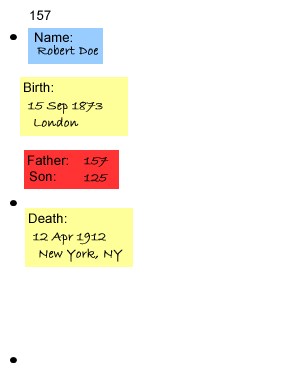
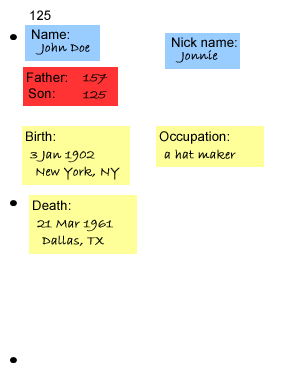
We can do exactly the same thing for the mother - one copy goes on John's page just below the Relationship Tag for the father, and the other goes on the mother's page.
Marriages use a special kind of event Tag. Perhaps you noticed that in creating the parent/child link we didn't say a thing about any marriage of the parents. TMG does not assume that parents were married - you have to tell it if you want a marriage recorded.
For our metaphor, we'll say that Marriage Tags are pink sticky notes. Like Parent/Child Relationship Tags, they are two-part tags. But unlike them, Marriage Tags have space for dates and place information. One copy goes on the page for the bride, and the other on the page for the groom. They are placed among the event tags, sorted according to the date.
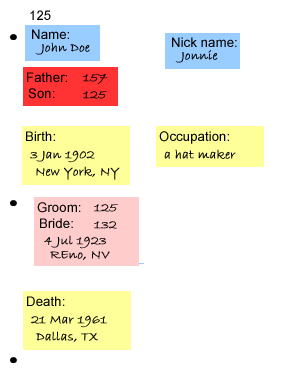
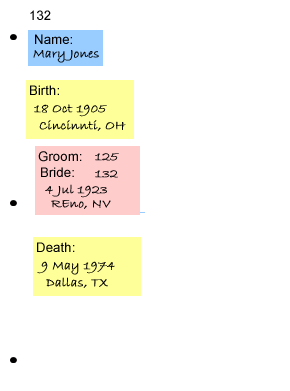
"But I used the Add Person function and didn't have to do all that," you say!
Well, yes and no. Actually, all of that was done, but the program did much of it for you without your knowledge. When you use the Add Person function, it automatically assigns an ID number, and creates a number of Tags, including:
A Primary Name Tag.
If you enter birth information, it will create a Birth Tag.
If you enter death information, it will create a Death Tag.
If you indicated that this new person was related to one or more existing people it will create Parent/Child or Marriage Tags, depending on the relationship you specified.
While you may not be aware of this going on, after the person is created you can look at the Person View of your new person and see all of those Tags, just as described above. So the Add Person function doesn't change what's needed to enter data for a person, it just automates some of the steps to make them simpler for the user.
So we have a lot of information in tags, how do we get reports? TMG creates reports pretty much like you would if you were actually using a notebook with sticky notes attached. Imagine you have created a notebook with pages for several thousand people. Say you want to create a report that shows what you have recorded for one of your great grandfathers, and two generations of his ancestors. So you find the pages for those people, examine all the sticky notes, take the information you want, and assemble it into the kind of report you have in mind. It might be in the form of a pedigree chart or a set of family group sheets, or it might be a narrative, perhaps in the Journal style.
This is exactly what TMG does. You specify the style of report you want, and which people you want included, and optionally the information to be included. TMG then finds the records for the appropriate people, selects the desired information, and formats it according to the style you specify. Some reports, such as pedigree charts, use only a few bits of information, such as Primary Name, and Birth and Death dates and places.
For other report styles, such as the narrative reports, TMG assembles the information in Tags into complete sentences, just as you would if your were writing such a report yourself. You would take the date and place from the Birth Tag, for example, and write something like "John Doe was born on 3 Jan 1903 in New York, NY." Computers, of course, don't know how to write simple sentences, so they have to be told. That's done in TMG by the Sentence Structure in each Tag. That subject is beyond this simple introduction, so suffice it to say that each Tag Type in TMG has a default Sentence Structure, which works pretty well most of the time, but can be customized if you desire. (See Modifying Tag Sentence Structures for details.)
One of the strengths of TMG is its ability to document sources. We've skipped over that in the discussion above, but let's now go back and look at it briefly. Returning to our notebook metaphor, we will put a divider tab in our ring binder, in the back after all the pages for the people. The divider is labeled "Sources." In that section, we add one page for each Source. On each page, we put a "Source Number" like the ID number on the pages for people. Then, on each page, we write all the information describing the source - name, author, date, or whatever, according to the type of source it is.
Actually, in TMG we add these into "Source Elements" which are somewhat analogous to entering data into Tags. Our sticky note metaphor would apply well here too, with the various elements assembled when reports are created. That is explored in a separate article in this series, on Sources and Repositories. But for now, we will move on with this brief explanation.
Now that we have our Sources created, how do we relate them to the information they provided? It's pretty easy. We go to the page for one of our people. On that page, we go to one of the sticky notes (Tags, in TMG) and at the bottom of the sticky note, write in the Source Number of the appropriate Source. This is called "citing the source." If we want, we might make a brief note about how that source relates to this Tag, perhaps noting that this information came from page 124 of a book, or noting some other detail about how this Source supports that data we entered in the Tag. In TMG, such a notion is called the Citation Detail.
After we have done this for each sticky note, we can look at each page and see what Source provided the information in each. The same is true in the Person View in TMG - open any Tag to see the Sources that are cited in it. In addition, when you generate reports in TMG, you can tell it to print the source information as well, just as you might if you were manually creating a report from our notebook.
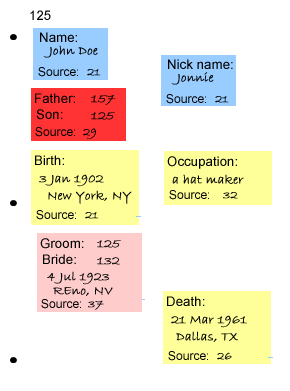
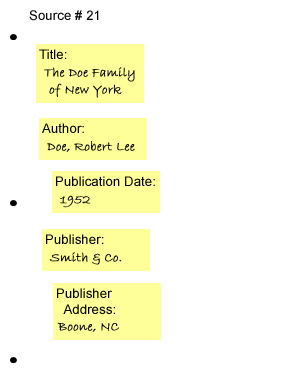
This overview just hits some of the main features of TMG. I've glossed over many more than I've mentioned. A few of them are covered in the following articles in this "Basics" series:
Flags – The "other tag"
Sources – Continuing the metaphor to source entries and Repositories
| ReigelRidge Home | Terry's Tips Home | Contact Terry |
Copyright 2000- by Terry Reigel