This page updated 19 Apr 2013
Version note: Applies to Second Site 6 &7
This article describes how to create Custom Indexes to help your readers more quickly find people of interest to them. Other articles in my Second Site Section cover other topics about customizing your site.
Second Site automatically creates a Name Index by which readers of your site can find the Person Page entries for each person included in the site. There is also a Surname Index and a Master Index, both designed to help the reader quickly find the correct section of the Name Index when there are many people in the site.
Still, there are situations in which specialized indexes can be useful. Some method of creating them are described in the following sections.
|
Topics Included in this Article |
|
| Creating indexes of family members, members of a military unit, or any other group you can imagine | |
| Providing links to a specific page for groups of people | |
In addition to the custom indexes described in this article, two methods for creating a custom index of special individuals are described in my article on Creating a Notable Ancestors Index.
You can also create a Place Index for your site, listing the places mentioned in your site, and providing links to all the people who had events in those places. In addition, it can contain information about the place, and even links to maps of each place. This is a powerful tool with many options to configure it to suit your needs. Unfortunately, I have not used it and therefore can offer no suggestions for its use.
All Custom Indexes are created with User Items. If you are not familiar with the use of User Items, the discussion of them in my Second Site Overview article should provide a helpful foundation.
Custom name indexes are indexes that generally consist of a subset of all the people in the site. They are intended to help the reader find people who meet some specific criteria. These indexes can be based on any of three criteria:
Flag Values – is a very versatile method, which is the focus of this section
Last Edited Date – lists people whose "Last Edited Date" in your TMG Project is after a date you select
A Person's Events – is an advanced method of creating an annotated index of special people, which is described in my article on Creating a Notable Ancestors Index
Custom Indexes based on Flag values are extremely versatile. With them you can create an index of about any group you can imagine – members of a particular family; everyone born in a particular country, state, or city; people born before a specified date; people who served in a given war; or people who had a particular occupation or profession, just to name some random examples. The only requirement is that you be able to set a Flag for the group in TMG. Given TMG's powerful filtering tools, that leaves the possibilities virtually endless.
For purposes of the this illustration, I am creating an Index for a family group, as I described in my article on Creating Virtual Sub-Sites. An Index for any other group would be created the same way, the only difference being who you set the Flag for in TMG.
The first task is to create a custom Flag in TMG, and set that Flag to the correct value for each person you want to be part of the group you want in the Index. Typically, one would create a Flag with values N,Y for no and yes. But I have found it helpful to add a third value to use for people who I want to temporarily exclude from the group for some reason but do not want to lose track of. Once you have created a Flag you can set it manually for each person in the group if there are only a few members, or by use of the Secondary Output of the List of People report. Either Filters or the Focus Group can be used to specify people to be included in the List of People report. If, during editing, you decide individual people should be added or excluded you can change their Flags manually.
Once the index Flag is created in TMG, the Index is defined from the Pages > User Items section in Second Site. Click Add, select Index - Custom Index, and click OK to open the Edit Custom Index screen:
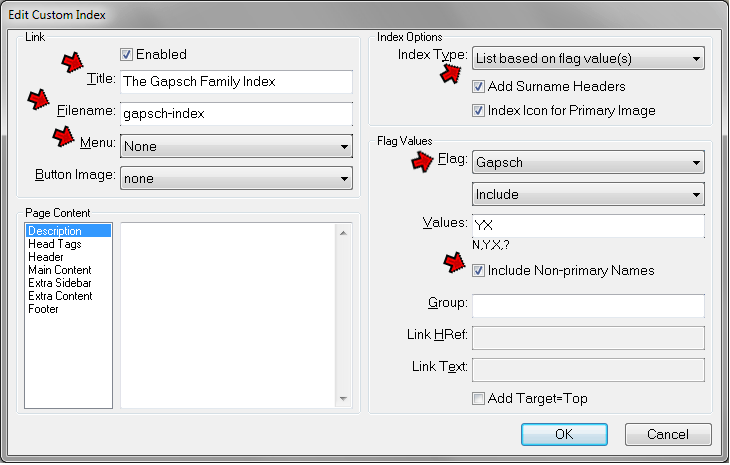
In this screen, the fields you are most likely to use are the following:
Title – enter a title for the page. If you have this Index appear on the site menu (see my Menus and Links article) the text you enter will appear on the menu button. If you have the Index appear as a link in the Main Page or a Custom Page, the contents of the Title field will be the link text.
Filename – the default filename will be something like "ui23," which is fine if you are having the Index appear as a menu item or link. Entering a more meaningful name is helpful if you will be creating links to this page manually or by use of Links-Link User Items.
Menu – is active only if you place the Index User Item in the left most position in the list of User Items in the Pages > User Items section, which means it can appear on the menu bar of your site. If you do that, you can specify where the the menu button is to appear on your site, or if you choose None as it is above, it will not appear on the menu at all. If you place the Index User Item as subtending the Main Page or a Custom Page, this setting has no effect.
Index Type – would be set for "List based on Flag Value(s)" for this type of Index. If you were creating an Index bases on Last Edited Date, you would choose "List based on Last Edited Date" and then select the oldest date you want used. For that type of Index no Flags are required.
Flag Values – in the Flag drop-down, select your Flag. Then, in the drop-down below, choose Include if you want people with the Values you enter next to be included in the Index, or Exclude if you want everyone except those people to be in the Index. Finally, enter the Flag value to be used. If you want people with either of two values to be considered, enter the separate values like "Y?" which would consider both people with a value of "Y" and those with a value of "?".
That is all that is required to create the Index. See the discussion in my Menus and Links article for the several methods to create a menu button or links to the Index.
The Custom Index has a useful feature if you would like to provide links to a specific page in the Person Page entries of a selected set of people. For example, say you create a Custom Page with some information about a branch of a family, or a military unit that several people in your site served in, or a community in which a number of people lived. You then want to put a link in the Person Page section of each of those persons to the Custom Page.
You can create a Tag in TMG which produces those links, and indeed, if there are few people involved, that may be the best solution. That method is described in my Useful Tricks article. But if the links apply to many people that can be a tiresome and error-prone approach. Instead, you can use the Groups feature in a Custom Index to create those links for everyone who is included in the Index. The links appear in the Person Page section of each person who is listed in the Index, very similarly to the "Charts" links that are automatically provided for people who appear in Charts.
To use this feature to create the Group links you do have to create an Index, but there is no need to make the Index itself available to readers if for some reason you do not want to use it. You can simply arrange for it to not appear on the site menu or in any links.
To create Person Page links with the Group feature you start by setting up a Custom Index based on flag values, as described above in the Custom Name Indexes section above. Then make some additional entries as shown below:
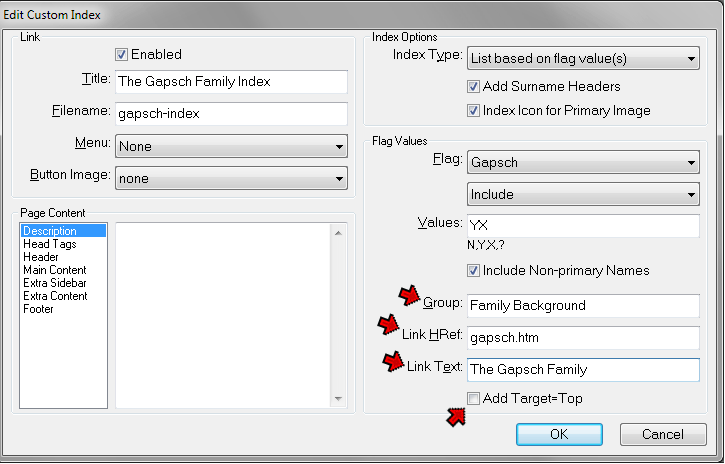
After entering the Title, selecting the Index Type, and specifying the Flag in Values, you create the links by using the three fields at the lower right corner of the Edit Custom Index screen, marked with red arrows on the screenshot above:
Group – is the sub-section label that is to precede the link. Entering a value in this field is what activates the Group feature, creating the links in the Person Pages. Here I entered "Family Background" because I am creating a link to a Custom Page in which I have entered some background information on this family line. By default, his label will appear before the "Charts" label if you include custom charts in your site and have the Chart Membership item active. You can position either section label and links any place in each person's entry in the Person Pages by rearranging the Chart Membership and Index Membership items in the Pages > Person Entry section. If a person has more than one cross-reference link, they will appear one after the other following this label provided the same Group label is used for all of them.
Link HRef – is the filename of the of the page to which readers are to be taken when they use the link. In this case I wanted the link to take the reader to the Family Introduction Page, so I entered the file name from the Filename field of the Edit SubPage screen for that Custom Page. If you leave the Link URL field blank the link will be made to the Custom Index itself.
Link Text – is the text you want the reader to see and click on for the actual link. Here I entered the title of the Family Introduction Page, but you can enter any text you think appropriate. If you leave the Link Text field blank the link text will be the Title of the Custom Index, which would generally only be appropriate if you were also leaving the Link URL field blank.
Finally, for the link to appear in the Person Pages you must have the Chart Membership item activated in the Pages Person Entry section. It is active by default, so generally this will not be an issue.
| ReigelRidge Home | Terry's Tips Home | Contact Terry |
Copyright 2000- by Terry Reigel