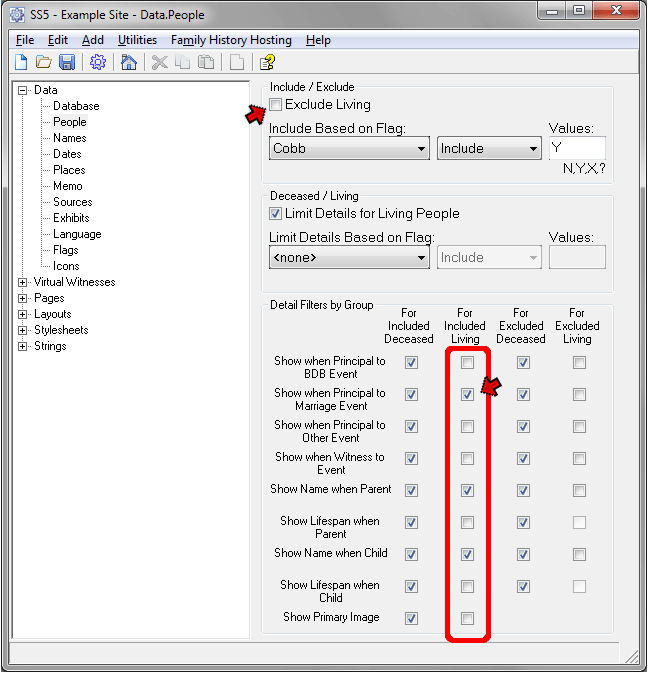
This page created 5 May 2009
Version note: Applies to Second Site 6 & 7
This article describes the several methods available to control which people are included in the sites you create with Second Site, and to control when information about others is displayed about them in various contexts. Other articles in my Second Site Section cover other topics about customizing your site.
|
Topics Included in this Article |
|
| Understanding what it means to Include or Exclude people from the site | |
| Excluding living people from your site | |
| Specifying who is Included by use of a Flag | |
| Including living people and controlling what is displayed about them | |
| Further control over whose details are limited | |
Second Site offers extensive control to users to allow them to manage exactly what information is displayed about various groups of people. The basic controls enable the user to:
Exclude all living persons, or
Control who is included by use of a Flag set in TMG, and optionally, exclude any living person who might otherwise be included by the Flag control, and/or
Limit the details displayed for any living people who you do include in the site
For those interested in more specific control of the content of their sites, users can also:
Specify which "details" will be displayed for living and deceased people who are included in the site, and
Provide separate specifications for living and deceased people about which "details," if any, will be mentioned in various contexts for people who are not included in the site, and
Specify by a Flag a set of people for whom details will be limited, instead of or in addition to limiting details for those who are living
This article explains how each of these capabilities can be used. Before getting into the details, it may help to clarify exactly what it means for a person to be "included" or "excluded" from your site.
The meaning of the terms "Included" and "Excluded" as used in Second Site may not be as obvious as it might appear at first glance.
The meaning of "Included" is pretty straightforward. When people are Included in the site they become full members of the site, which means they will have their own sections in the Person Pages. They will also appear in the name Index pages. (See my Second Site Overview article for examples of the various types of pages in a site.)
Likewise, when people are Excluded, they will not have a section in the Person Pages, nor do their names appear in the Indexes. But that does not mean that their names and some information about them cannot appear on the site. Information about Excluded people can appear in these contexts:
The name of the Excluded person can appear in the output of that Tag in the Person Page section for the Included person, provided the Tag output otherwise calls for the Excluded person to be named. That means, for example, if you are using Sentence output, there must be a variable in the Sentence for the Included person that would produce the Excluded person's name.
An Excluded person can appear as a parent of an Included person in the Person Page section of the Included person. An Excluded person can also appear as an ancestor of an Included person in Charts. In either case, either the name alone, or the name and lifespan may appear.
An Excluded person can appear in the list of children of an Included person in the Person Page section of the Included person. An Excluded person can also appear as a descendant of an Included person in Charts. In either case, either the name alone, or the name and lifespan may appear.
The following sections discuss several ways to use these capabilities to customize who is included in your site and what is included about them. The examples are arranged from the simplest to more complex methods.
Who is Included or Excluded in your site, and what information is displayed about either group, is controlled with the Data > People section. The default values of that section are shown below:
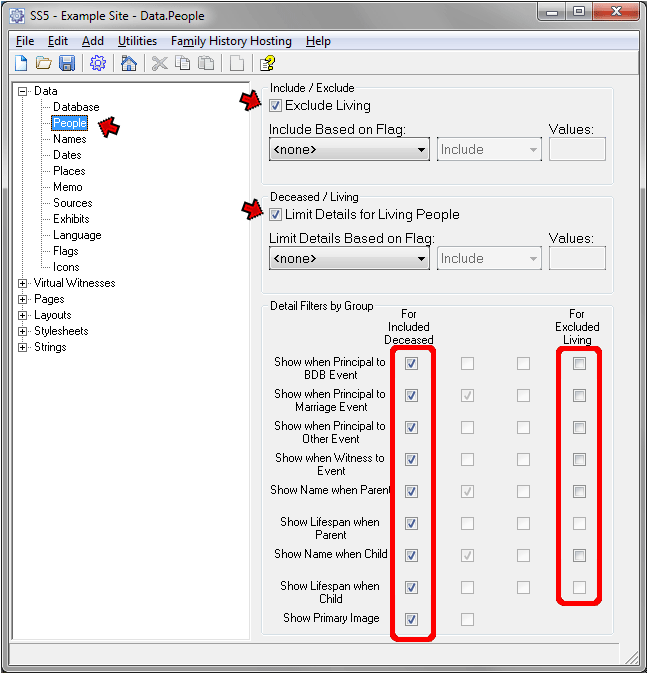
At the top of the screen, under "Include/Exclude," the "Exclude Living" box is checked. That is consistent with the generally recommended practice for sites that will be publicly posted on the Internet. You may want to uncheck that box, and Include living people, if you are going to distribute your site privately, either via CD/DVD or a password-protected web site.
In the second section of the screen, under "Deceased/Living," the "Limit Details for Living People" box is checked. Since the "Exclude Living" box is checked above, this means that details about any Excluded people who may appear as parties to events, parents or children, will be limited. Exactly how limited those details are can be seen in the "Detail Filters by Group" section which takes up the lower half of the screen.
In that section we see, listed down the left side of the screen, the nine circumstances where a person's information might appear in the site. The four columns have check boxes to select whether or not the information for different groups of people will actually appear in each of the nine circumstances. The column headings change to reflect the settings in the upper section of the screen, and in some cases some columns do not apply and are dimmed, as we see here for the second and third columns.
Examining the default settings for each of the boxes, we can see that for people who are Included (deceased people), all the boxes are checked, so their information is displayed in every case. For Excluded (living) people the default setting for all of the boxes is unchecked. By default, details for Excluded people are very limited indeed – nothing about them is ever displayed!
This, of course is the most conservative choice, but you may choose to have names of living people shown in some or all cases, or even their life-spans (that would be their birth dates). If you do, you would check the corresponding boxes in the fourth column (the lifespan boxes become active if you click the associated name box).
If your TMG Data Set if very large you probably won't want to include everyone in your Data Set in your webpages. You can control exactly who is to be included by use of a Flag in your TMG Data Set.
To use this method you need a Flag in your TMG Data Set which is set to mark those you want to include. Generally you would create a custom Flag for the purpose (use File > Flag Manager to access the Flag Manager in TMG). The Flag can have any number of possible values, one or more of which can be used to indicate the persons that are to be included in (or excluded from) the webpages.
If you plan to include only a very few people you can set the Flag for them individually. But if you want to include a larger number you should use the Secondary Output of the List of People report to set the Flag for the desired people. You can collect the people you want to include in the Focus Group, then use the List of People report to set the Flag based on the Focus Group. Or, you can use a Filter in the List of People report. Often several passes with the List of People report and Filters are required. See my article on Filters for some tips on collecting the people you want to include.
Once you have marked the desired individuals with a Flag in TMG, in Second Site go to the Data > People section and select that Flag from the drop-down list under "Include Based on Flag":

Here I have specified that a custom flag "Cobb," which marks my Cobb family line, is to be used. I then left the default "Include" in the drop-down to the right of the Flag setting, and typed in "Y" in the Values field. Now people who have the Cobb Flag set to "Y" will be included in the site. Note that you can specify who is to be Excluded, rather than who is to be Included, by choosing that value from the second drop-down. You can also enter multiple values if you like. For example, I could have entered "Y?" to include those with either value of the Flag.
At the top of the screen, I did not remove the check mark from the "Exclude Living" box. As a result, should anyone with their Cobb Flag set to "Y" happen to be marked as living in my Data Set (their Living Flag set to "Y" or "?") they will not be included in the site. That is, a person has to both be marked as not living and have the Cobb Flag set correctly to included in the site.
Now that we have limited the site to only some of the deceased people, a third column appears in the lower half of the screen. We can now specify what is displayed for Excluded people separately for those who are living and those who are not. In the screenshot above I have checked all the boxes in the third column, so that people who are deceased but excluded will still appear in event Tags for Included people, and they will appear as parents or children of included people, with their life-spans displayed. You could, of course, choose to display information about Excluded people in only some of these contexts.
For maximum privacy for living people I have left all the check boxes in the forth column unchecked, so that no information about them will appear. You might choose to allow information about living people to appear only in specific contexts by checking some of the boxes in the fourth column.
An example of how it is useful to be able to set these options separately for living and deceased people can be found in my narrative website. I chose to include my ancestors and their siblings, but generally not the children of those siblings. I want to have the children of long-dead great-aunts and uncles listed, complete with lifespan, in each of those aunts' and uncles' Person Page entries. I think that provides some glimpse of their families. Yet I do not want to display the still-living children of more recent generations. With the settings shown in the above screenshot I can accomplish both objectives.
Some users may choose to Include living people in their sites but limit what information is displayed about them. If I you wanted to do that, you might set the Data > People section so that it looks something like the following:
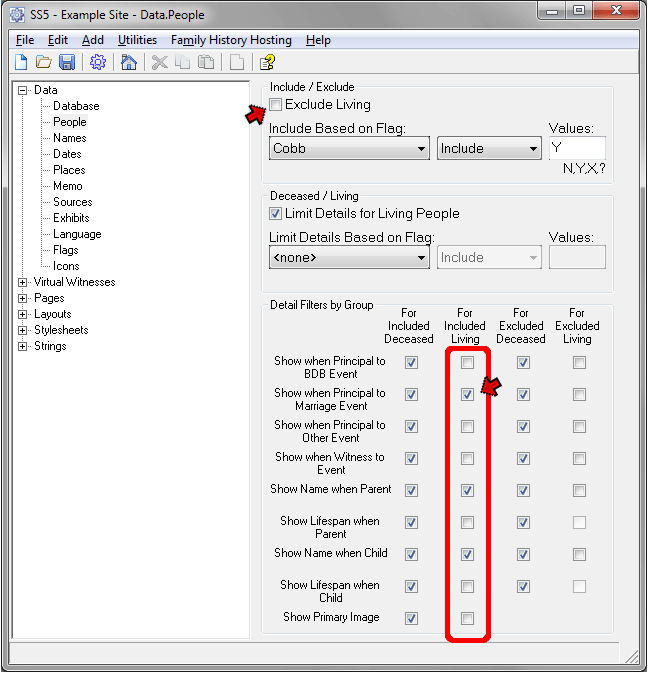
Here I have unchecked the "Exclude Living" box at the top of the screen. Now, who is included or not is controlled solely by the Flag setting. If you wanted to include everyone in your Data Set you would set that Flag to "none."
With this setting all four columns in the lower half of the screen are active because there may be both living and deceased people who are Included, and who are Excluded. You can control which information is displayed for each of the four groups.
Here I have left the default settings in the second column, which deals with living people who are to be Included. People in this category will have their own sections in the Person Pages, because they are Included in the site. But only event Tags of the types that have check marks in the second column will appear in those Person Page sections. Here, the only type of event checked is Marriage events in which the person is a Principal – normally that means they were either the bride or groom.
I urge caution with using this setting, especially for sites that are to be placed publicly on the Internet. Depending on the format being used and whether or not Sentences are being used in the output, more information than might be expected could be displayed. If you include living people but limit the details to be displayed as done here, check your site carefully to be sure you are happy with what is being included for living people.
One might what to limit details for living people, but also limit details for a few deceased people as well for one reason or another. To do that you would create a custom Flag in TMG, named for example, Scratch, and set that Flag to Y for the deceased people whose details you want limited. Then you might set the Data > People section so that it looks something like the following:
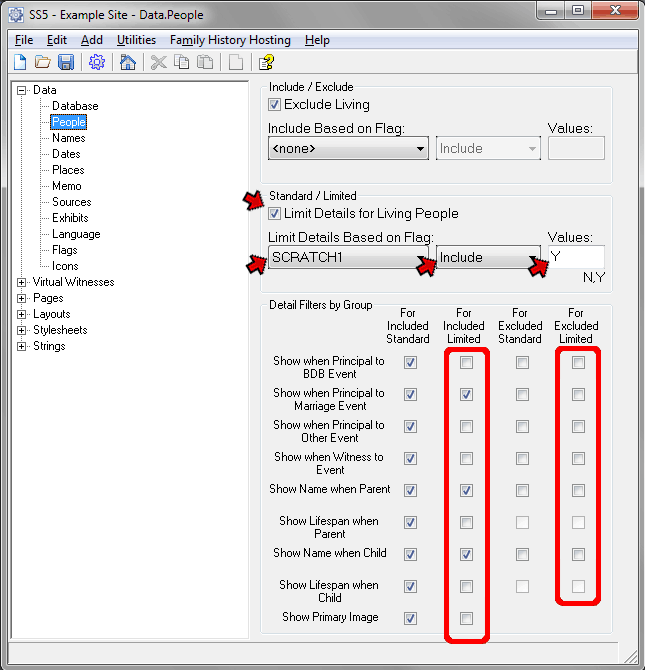
Here, by checking the "Exclude Living" box and selecting no Flag for "Include Based on Flag," I am only including deceased people in the site. I left the "Limit Details for Living People" box checked, and also set my custom Flag "Scratch" to be used to Limit Details, entering the Value "Y" and setting the drop-down to Include. Now details will be limited for anyone who is living, and also for anyone who has the Scratch Flag set to "Y."
Looking now at the Detail Filters by Group section, where we can set exactly which details are to appear for each group, we note that the labels of the column headings have changed. Since we are no longer limiting details solely based on Living status, the "Living" and " Deceased" labels are now "Standard" and "Limited." Limited, of course, refers to those for whom we want to limit details – living people and people whose Scratch Flag is set to "Y" – and "Standard" is everyone else.
In this case, I have checked three boxes in the "Included Limited" column so those "limited" people who are included in the site have their names appear only in marriage events, or as parents or children of other people who are included in the site. In the column for "Excluded Limited" I have all boxes unchecked, meaning that "limited" people who are not included will not appear on the site in any context. Depending on your objective, you may what to choose other options.
Another use of the "Limit Details Based on Flag" feature might be to use it to include details about specific living persons, perhaps famous people whose details are well known. To do that you would uncheck the "Limit Details for Living People" box and create a custom Flag that is set to "Y" for most living people, but set to "N" for those whose details you want to not limit.
In all there are 16 possible combinations of living status and use of Flags possible, of which only four are illustrated above. Still, this discussion should provide background for use of Second Site's powerful tools for controlling who is Included and Excluded from your site, and what information is displayed about both. Experiment to see what best accomplishes your objective, but review the results to be sure the information you want, and only that information, is included.
| ReigelRidge Home | Terry's Tips Home | Contact Terry |
Copyright 2000- by Terry Reigel