
This page created 24 Jun 2019
Version note: Applies to Gedcom Publisher 1
This article is describes how to control which people are included in an e-book produced with Gedcom Publisher, and which chapters they appear in. Other articles in my Gedcom Publisher Section cover other topics about using the program.
|
Topics Included in this Article |
|
| What does it mean to for a person to be "included" in a book? | |
| Step 1: determining which people are eligible to be include in the book | |
| Step 2: determining who is included in the chapters | |
| Adding multiple descendants to a chapter | |
| Managing when excluded people are mentioned | |
In order to discuss how people are included or excluded from a book created by Gedcom Publisher we first need to define what being "included" means. Then we will discuss the two separate processes that determine who is or is not included in a book. The first determines who is eligible to be included in the book, and the second determines who among those eligible will actually be included, and where they will appear.
The meaning of "included" would seem to be apparent, but it is not quite as simple as it might seem. A person is "included" if he or she is the subject of a Person Entry. A Person Entry includes the person's name, may include key identifier such as sex, ID number, and birth and death dates. It typically also includes the names of the person's parents, spouse, and children, and a biographical section listing events in the person's life. Included people also are listed in the Name Index. Here is a typical Person Entry which illustrates all of these elements:

A person who is excluded is not the subject of a Person Entry, and does not appear in the Indexes. But that does not mean that he or she does not appear at all in the book. In the above example only the subject's parents are included in the book (as evidenced by the fact that their names are links to their own Person Entries). The names and birth and death dates of his wife and children all appear, as do the names of his father and mother in law, but none of them are included in the book. They only appear in someone else's Person Entry. For more information about when and how excluded people are mentioned see the Managing Excluded People section below.
As mentioned above, determining which people are included in a book is a two-step process. The first step examines every person in the genealogical database and determines which, if any are to be excluded. Only those people who pass this step can be included by the second step, which determines which people appear in each chapter. This first step is controlled from the Data > People section of the Gedcom Publisher interface. Here is the upper part of that section with the default values:

There two elements in this section that determine which people are eligible to be included. The first is the "Exclude Living People" checkbox, which is checked by default. That means that anyone who is not shown as deceased in the database is excluded. No later steps can include them.
The second element is the Person Filter. By default that filter is empty, as shown here. That means any person who passes the "Exclude Living People" test is eligible to be included in the book.
We could add Filters to further restrict who is eligible to be included in the book. Using a Person Filter here is not required; we could control who is included solely by using the controls for each chapter, as described in the next section. But applying a Person Filter here may simplify the design of the tools for each chapter, for example by excluding certain groups of people all at once. For example we could exclude everyone born after a certain date here and avoid having to make that exclusion for each chapter.
To add a Filter we would click the + drop-down and choose a type of filter. There many types of filters available, including being an ancestor or descendant of a specific person, ID number, number of events or names, and gender, as shown in the screenshot below. The various filters can be combined with And/Or terms to create quite complex filters.

As a simple example here we will choose an Event Count Filter:

Here we have selected Birth events from the list opened by the + drop-down, and specified that a person must have more than zero Birth Tags. In other words, to be included a person must have at least one Birth Tag. This would exclude, for example, people we know only as spouses of someone in our database but do not know when or where they were born (be careful with this sort of filter; you may exclude people you intend to include for whom you have no birth information).
When we close this Event Count Item and return to the Data > People section we see:
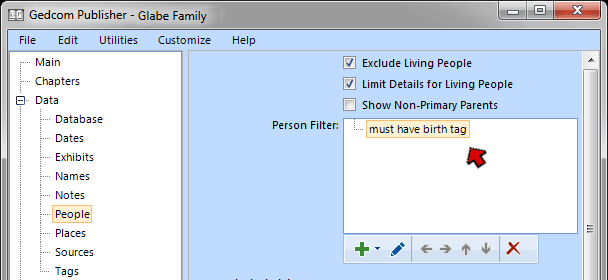
Now we see that to be eligible to be included in the book a person must pass the "Exclude Living People" test but also must have a Birth Tag.
This is but a simple example of the possible filter conditions one might construct to be sure that people you do not want in the book are excluded.
TMG users: see my article on Excluding People with TMG Flags for a method of excluding specific people without risk of inadvertently excluding people you intend to include.
A person who is made eligible to be included as described in the preceding section will not necessarily be included in the book. Each person must also be included in a chapter, as described in this section. People may be identified as candidates for a chapter, for example all the descendants of a specific person, but any members of that group who are not eligible as specified in the Data > People section will be excluded.
People are included in chapters in the Content Chapter User Items in the Chapters section of the Gedcom Publisher interface. By default there is only one Content Chapter for people:

If we open that People chapter User Item by double-clicking on it we see:

We can now see that this Content Chapter Item contains two elements. The first is a Text User Item, which contains some default text intended to introduce this chapter. That text must be edited to something relevant to our book, as described in my Adding Content to Chapters article, or removed.
The second item is a Chapter People User Item, which is intended to determine which people of those made eligible in the Data > People section will be included in this chapter. When we open it we see this:

It is a "Chapter People - Filtered" User Item, designed to include those people to pass its filter. However, that filter is empty. That means everyone who is eligible to be included in the book will be include in this one chapter. They will be sorted by birth date, as indicted by the setting of the Sort People field.
This is not an arrangement of people in the book that our readers are likely to find satisfying. They will probably expect some more logical arrangement than all the people in a single chapter, sorted by birth date. There are a number of logical ways the people in a book might be arranged, depending how the people included are related to each other. For purposes of this illustration, which is made up of descendants of an ancestral couple, we will divide the book into a number of chapters. We will divide the "people chapters" like this: 1) the progenitor couple, 2) the children of that couple and their spouses, and 3) separate chapters for the descendants of each of those children, and their spouses.
First we will turn our efforts to creating the first "people chapter," which is to include only the progenitor couple. There are a number of ways we might specify these two people, but the simplest is probably to remove the Chapter People - Filtered User item and replace it with two Chapter Person Items, each specifying one of the two progenitors. The two Chapter Person Items would look like this:

In each we entered the ID number (or used the Picklist button to locate it if we couldn't remember it). The program automatically supplies a Title when we do that, which only serves to identify the items in the list in the Content Chapter Item, so we leave the provided title in place. Note that on the second one we checked the "Page Break Before" box. We don't do that for the first one because we want his entry to follow directly after the chapter title and brief introductory text. But we want the second person entry to start on a new page.
The completed Content Chapter Item for our progenitor couple looks like this after we edit the chapter Title field:

We have edited the Title field so the chapter's title will better reflect its contents, and edited the Text Item to provide a brief introduction to this chapter. The two Chapter Person items are arranged in the order we want the people to appear in our chapter.
In the next section we discuss how to create the remaining "people chapters."
In order to create a new "people chapter" for the children of our progenitors we return to the Chapters section of the Gedcom Publisher interface and click the + button at the bottom to add a new chapter item. We choose a Content Chapter Item. We give it a useful Title, and add a Text User Item in order to enter some introductory text. Then we are ready to specify the people to be included in the chapter.
We could specify the people the same way we did the chapter with just the two progenitors, by adding individual Chapter Person Items for each person. But they had six children with a total of seven spouses, so that would be quite laborious. There is a simpler way. Instead of using multiple Chapter Person Items we click the + drop-down at the lower left of the Edit Content Chapter Item window, and select "Chapter People - Descendants" from the list of available User Items.
This Chapter People Item is designed to create a chapter which includes the descendants of a person.. While it can include multiple generations of descendants we will use it here for only a single generation. When used for one generation this Chapter People Item arranges the descendants by birth date, with the spouse or spouses of each following each descendant. We use the setting shown below:

We have made the entries in the following fields:
The completed Chapter Item for the chapter that contains the children of the progenitors looks like this:

Our plan is to make separate chapters for the descendants of each of the children of the progenitors. Each of these chapters will include several generations. Each chapter is made the same way as the one described above, with some minor differences in the settings of the Chapter People - Descendants Item to account for the fact that each chapter will include multiple generations.
When used for multiple generations this Chapter People Item arranges the people by generation. Within each generation all the children of each parent are listed together, followed by the children of the next younger parent. The settings we use are shown here:

The settings that differ from those used above are the Progenitor ID, which is that of the first child of the progenitors; Max Generation, which is increased to allow for multiple generations; and the Include Generation Headings and Include Family headings, which are left checked so those headings will appear in the text.
We then repeat this process, creating a new chapter for the descendants of each of the progenitors' children. After we have sorted the chapters in the desired order (by dragging them, or selecting one and using the up and down arrows at the bottom of the window) the completed Chapters section looks like this:

In the first section of this article we saw how the names and dates of people who are excluded from the book may still appear in the Person Entries of other people. Whether or not excluded people will appear in such cases, along with what information is shown about any living people included in the book, is controlled in the Data > People section of the Gedcom Publisher interface. The default settings of that section are shown in the screenshot below, which is an expanded view of that section we saw above in the Controlling Who is Eligible section:

Note the top two checkboxes, "Exclude Living People" and Limit Details for Living People." By default both are checked, as shown here. The settings of these two options, together with the settings in the Chapter People Items as discussed above, create three categories of people who may receive special treatment in the book. These categories, outlined in red boxes in the screenshot, are:
For each of these three categories there are options to allow, or not allow, the person to appear in six situations: 1) when a Principal in a Birth, Death, or Burial event; 2) when a Principal in a Marriage; 3) when a Principal in another event; 4) when a Witness to any event; 5) when a Parent of another person, or 6) when a Child of another person.
For the first category, Included Living, these options control what information is shown in the person's own Person Entry as well as in another person's Person Entry. For the other two categories, since the person is excluded and will not have his or her own Person Entry, they apply only to how that person may appear in the Person Entry of others.
If we examine the default settings, as seen in the screenshot, for the second category, Excluded Unlimited, we see that a person can appear in all six situations in the Person Entry of others. That explains why Adam's wife and children appear in the first screenshow above - they are all deceased and thus unlimited.
But if we examine the default setting for the third category, Excluded Living, we see that a person is to appear in the Person Entries of others only in when a Principal in a Marriage event, or as a Parent or Child of that person.
Of course we can change any of these setting to suit our preferences and the intended distribution of the book. For example, in my book I removed all of the checkmarks in the last category. I allow no mention of any living person because I allow the book to be viewed by anyone who finds it on my website or as an example on John's.
| ReigelRidge Home | Terry's Tips Home | Contact Terry |
Copyright 2000- by Terry Reigel