This page updated 9 Feb 2014
Version note: Applies to TMG 8 & 9
The Reminder feature provides notes, or hints, on how to enter data in Tags, Sources, or Citations in order to produce the desired outputs. Reminders are provided for selected standard Tag Types and Source Types, which should aid especially new users.
Users can add reminders or modify the standard reminders, which is useful for more experienced users who have modified Tag Types or Source Types. They are valuable for Sources set up in "lumper" style where specific details are intended to be entered in the Citation Detail, or for Tag Types in which one intends to enter information in the Memo in a specific format. In such cases the Reminder text can be copied and pasted into the CD or Memo. This capability may be especially valuable for those who have created complex Tag Types using split Memos or involved Roles, and for Source Types using split Citation Details.
Reminders appear in a separate window, which by default automatically appears when you do any of the following:
The Reminder window closes when you close the screen that caused it to open. You can close it manually with the [X] button at the upper right corner of the screen, or by clicking the Reminder icon (see below). The Reminder window opens initially in the upper left corner of the main TMG screen. You can relocate and re-size it a more convenient position, and it will open in that position thereafter (Source and Tag Reminders "remember" their sizes and positions separately). A typical Reminder screen seen while creating a Source or citing it might look like this:
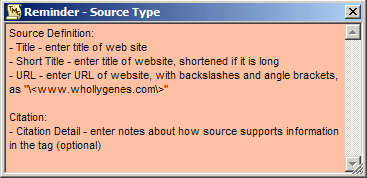
You can disable the automatic opening of the Reminder screen by clearing the check mark for "Open Reminder window automatically" in Preferences > Program Options > Data Entry. A small icon near the top of each of the screens listed above "lights" to indicate the presence of Reminder:
|
No Reminder:
|
Reminder Present:
|
Clicking the icon will open the Reminder screen if it is not already open, and clicking it again closes it.
Reminders for Tag Types are available when you create a new Tag or edit an existing Tag when the associated Tag Type had a Reminder entered for it. These Reminders are intended to help users know which fields to use for data entry in the Tag Entry Screen, and when necessary, provide hints on phrasing the entries for best output.
Since the text of the Reminder can be copied with standard and pasted using standard Windows techniques, template text can be provided when standardized wording is desired in the Memo or other field. For example if one wants the Memo of Census Tags to have wording like "with a household consisting of one male age..." such wording can be placed in the Reminder, then copied and pasted into the Memo of individual Tags as they are entered, then edited if needed.
Reminders for Sources are a bit more complex. They can be created, and appear in the Reminder window, in two separate contexts:
The section below on "Editing and Creating Source Reminders" describes in more detail how to create Reminders associated with individual Sources.
TMG comes with standard Reminders for the Tag Types that are most commonly found confusing by new users.
There are also Reminders for the more commonly used Source Types. These Reminders have two parts. The first, labeled "Source Definition," is intended to help users enter data in the various Source Elements as they define a new Source in the Source Definition screen. The second part, labeled "Citation," is intended to aid in creating citations to the source in the Citation screen.
As mentioned above, by default, the Reminder screen opens automatically when a data entry screen that has an associated Reminder is opened. If the automatic opening of the screen becomes bothersome, it can be turned off in Preferences. You can still open individual Reminders manually if you like, such as those you have created for specific customized Tag Types or Source Types.
Reminders for Tag Entry are edited on the Other tab of the Tag Type Definition, which is accessed by selecting a Tag Type in the Master Tag Type List (Tools menu) and clicking Edit. Here is the Tag Type Definition screen displaying the standard Reminder for the Note Tag Type:
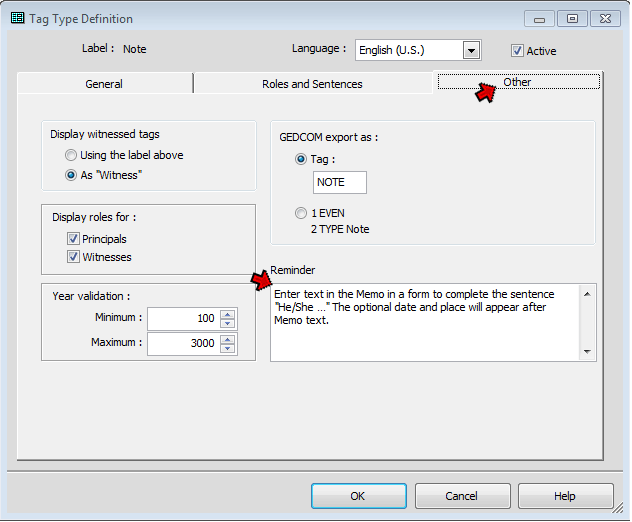
The standard reminders may need to be modified if the user edits the Tag Type Sentence and thus changes the way data should be entered into the tag. Reminders may be entered for any Tag Types without them. Whatever text is entered will be visible in Reminder window when a Tag of this type is created or edited.
The example below illustrates how a Reminder can include template text to be entered in the Memo of Tags using a custom Tag Type:
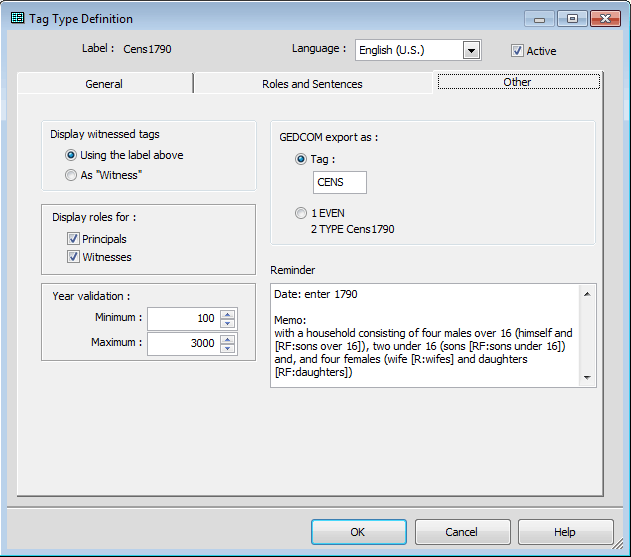
This is a custom Tag Type for the 1790 U. S. Census. In this case there are two elements to the Reminder. The first shows how the Date should be entered, indicating that only the year is to be entered. The second, for the Memo, is intended to be copied and pasted into the Memo, then edited as needed for the particular Tag. For more on this particular method of entering Census Tags see my article on a Census Tag for 1790 to 1840.
Since the Reminder can be displayed while Witnesses are being entered (TMG 9 and later), it may be useful to also include a section for Witnesses if the Tag Type requires entering or assigning Roles to Witnesses in a way that is not obvious.
In general, Source Reminders are created on the Edit Source Type screen, accessed by selecting a Source Type from the Source Types screen (Tools menu) and clicking Edit. Here is the Edit Source Type screen with the standard Reminder for the Cemetery Marker Source Type:
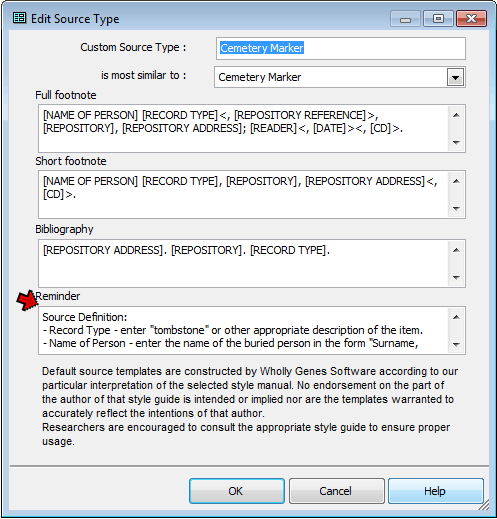
Note that the Reminder text entered here may appear in two separate contexts, first when a Source is created using this Source Type, and again when that Source is cited. The standard Reminders address this by having separate sections for "Source Definition" and "Citation" so the user will readily know which comments apply to each action.
Any hints needed for citing the Source may be part of the Reminder created for the Source Type, as described above. But occasionally, users may design an individual Source that would make a specific Reminder for that Source useful. In those cases, a Reminder can be created for the specific Source to aid in citing it. That is done on the Supplemental tab of the Source Definition screen, opened from Tools menu:
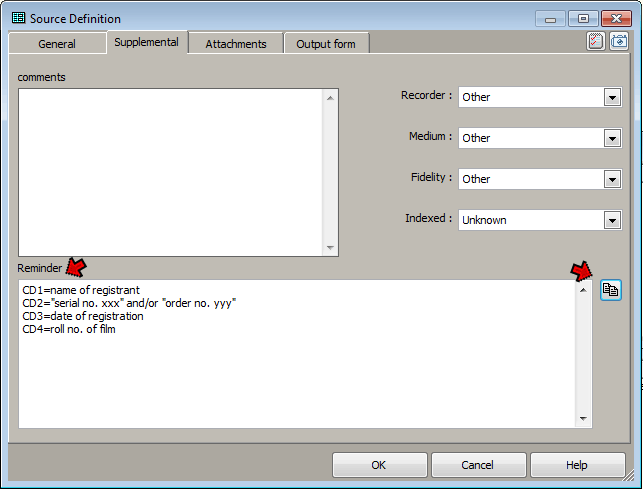
In this example the Source uses split Citation Details, and the Reminder provides information about how each segment is to be entered. It is created by typing in the desired text. If you prefer to start with the text from the Source Type reminder, click the "Copy" button to the right of the Reminder field to copy that text into field so it can be edited.
Like Reminders for Tag Types, Reminders for Source Types my include text that is intended to be copied and pasted. The example below shows a reminder for a Source designed for Find-A-Grave entries:
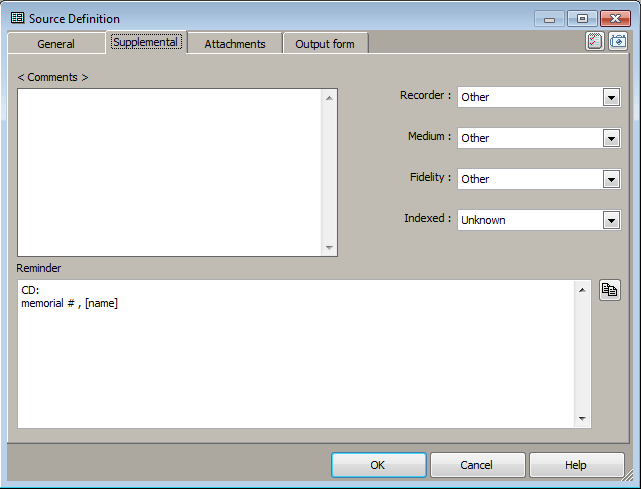
This Source is designed in the "Lumper" style, to be used for many different memorials found on that website. In order to have the memorial number entered consistently in Citations text to be copied and pasted into the Citation Detail is included in the Reminder.
Reminders cannot be added to Sources when they are created in the Citation screen (TMG 9 and later). After the Source is created the Source Definition screen must be opened from the Master Source List to add a Reminder.
| ReigelRidge Home | Terry's Tips Home | Contact Terry |
Copyright 2000- by Terry Reigel