This page updated 28 Dec 2007
Version note: Applies to TMG 8 & 9
Many TMG users seem to see the notion of marking Tags "Primary" as closely related to controlling which Tags print in reports. In my view this is a mistake, and users should keep the two notions separate. True, there is an option on many reports to print only "Primary Events." But I believe that option should be ignored by most users. Instead, users are better served by controlling the printing of Tags using the methods described below.
But first, lets step back and see how TMG uses the primary status of Tags.
The use of primary status is very important for some types of Tags, less important for others, and unimportant for still others. And, the importance depends on where we look at the information – on the screen or in charts or reports, and if the later, which type. In the somewhat simplified table below I try to summarize the significance of the Primary marking by Tag Type in the various situations, using this scale:
|
High |
Medium |
Negligible |
|
Tag Types |
On-Screen Displays |
Ancestor and Descendent Charts |
Narrative Reports, Family Group Sheets |
|
Name |
Controls primary name |
Controls primary name |
Controls primary name |
|
Parent/Child |
Controls parents; appearance in Child
and Sibling screens, Tree and Family views |
Controls parents displayed |
Controls parents reported |
|
Birth |
Controls life-span in many screens;
age column |
Controls birth date/place |
Depends on report Options |
|
Marriage |
Controls spouse display in Child and
Sibling screens, Tree and Family views |
Controls spouse displayed and marriage
date/place |
Controls spouse reported |
|
Death |
Controls life-span in many screens |
Controls death date/place |
Depends on report Options |
|
Other Events |
Filter for primary events in tag box |
Controls tag displayed (Box Charts only) |
Depends on report Options |
Note my observation that primary status is important only for Name, Parent/Child, and Marriage Tags in narrative reports and Family Group Sheets (the same is true for Individual Detail Reports). This is based on the use of the methods recommended below to control output in those reports.
For most Tag Type Groups, only one Tag in the group can be marked primary for any given combination of Principals. For Tag Types in the "Other Events" group, one Tag of each Type can be marked as primary for any set of Principals. Thus if you have more than one Note Tag for an individual, for example, only one can be primary.
If you use the "Primary Events" option to control printing only one such Tag can print. One suggested solution is to make variations of such Tags, like Note1, Note2, Note3, etc. so each can be marked primary. Note that this "solution" only works for Tags in the Other Events group. You cannot include both a Birth Tag and a default Baptism Tag for example, because both are in the Birth Group. Nor can you include both marriages if a couple marry, divorce, then remarry, nor multiple events related to the marriage, like engagement, in general.
There is a better way! Continue reading to see how.
For the most part, users don't need to do anything about the primary status of Tags. Most of what is required is handled automatically by the program. As you add new Tags, the first Tag of a given group (or type, in the case of other event tags) is automatically marked as primary. This is generally sufficient for the Tag Types shown in "High" or "Medium" categories above, and I think one should generally just ignore the primary marking of the other Tags.
There are occasionally exceptions, however. For example, one might want to make a different Name Tag primary. Or, one might first enter a Baptism Tag, which by default is in the Birth Group, then later enter a Birth Tag, and want to make the Birth Tag primary. Or, a user who wants to include Tags in the Other Events group in a box chart might want a particular Tag of that type used, and thus need to mark it as primary.
Should you need to manually make a Tag primary, it's pretty simple. You select the tag by clicking on it, then do one of the following:
The Tag will be marked as primary, and if another Tag of that type was previously marked as primary, the primary status is removed from that Tag.
By default, primary Tags are marked in the Tag Box (the larger window in the Person View) with an asterisk in front of the Type label. There is an option in Preferences > Program Options > Tag Box to have the labels displayed in bold instead.
For narrative reports, Family Group Sheets, and the Individual Detail report, there are two sets of options that control which Tags are included in the report. The screenshot of the Individual Narrative report Options below illustrates them. The same options are available for the other reports mentioned, but the screen layout differs a bit.
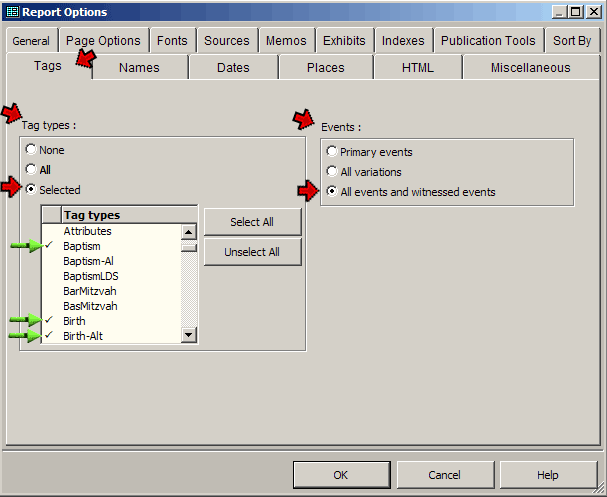
The Report Options screen above is opened by clicking the Options button in the lower left corner of the Report Definition screen, then clicking the Tags tab. Settings in two sections control which Tags will be included:
The key to success with this method is to place information that you might sometimes want to exclude in different Tag Types than other data you would want to include. For examples, see the section on managing Alternate Dates, or the one on recording Research notes. Those examples show ways of segregating information into different Tag Types that may sometimes be included in reports, and sometimes not. It is important to be consistent in data entry – never put data you might sometimes want to exclude in the same Tag Types you use for data you always want to print.
I generally save at least two configurations of the report types that I commonly use. One I label "Pretty" and use it for reports to cousins with no interest in the finer points of family history research. The other, labeled "Full Details," is for fellow researchers. It includes all the ugly details. Each set is customized to show the types of tags that are appropriate for the two different types of readers.
By a combination of thoughtful assignment of data to Tag Types and choice of appropriate report options, much more flexible control of report output can be obtained than by use of the primary marking of Tags.
| ReigelRidge Home | Terry's Tips Home | Contact Terry |
Copyright 2000- by Terry Reigel