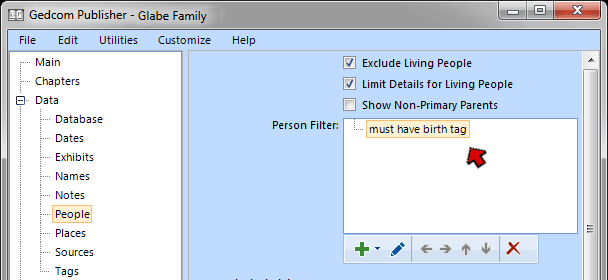
This page created 24 Jun 2019
Version note: Applies to Gedcom Publisher 1
This article is describes a method that can be used to control which people are included in an e-book produced with Gedcom Publisher by use of Flags in your database maintained in The Master Genealogist. Other articles in my Gedcom Publisher Section cover other topics about using the program.
|
Topics Included in this Article |
|
| Controlling who is included using only features of Gedcom Publisher | |
| Recognizing how a TMG Flag is recorded by Gedcom Publisher | |
| Using the Flag Attribute in a Gedcom Publisher Filter | |
Methods for controlling which people in your genealogical database are included in your e-book are described in my Controlling Who is Included article. The methods there apply no matter what program you use to record your genealogical database. This article describes an additional method which I find useful, but depends on the Flags feature of The Master Genealogist.
Not being familiar with other genealogy programs, I do not know whether any have a similar feature that can serve the same purpose.
As described in my Controlling Who is Included article, Gedcom Publisher has a powerful filtering capability which can be used to control which people are eligible to be included in a book by using feature in the Data > People section. In this example, as explained in that article, a filter is used to exclude people who do not have a Birth event recorded:
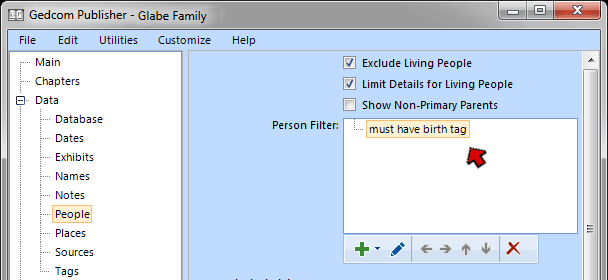
The number of filter options available is extensive, and inclusion of people in the book can also be managed by use of the options available in the Chapter People Items, as also described in that article.
However, these features generally define groups of people, using various criteria. It can sometimes be difficult to apply criteria to distinguish between similarly situated people to exclude a specific person. For example, one might want to exclude certain indivudals who would otherwise be included. Or one might want to exclude spouses of distant cousins when little is known about that spouse, but include other such spouses about whom a bit more is known.
The methods described in this article requires creating a Flag in TMG, then using a filter in Gedcom Publisher based on that Flag to either include or exclude people based on the setting of that Flag.
TMG allows users to create any number of custom Flags, each with a defined number of possible values. Then that Flag can be set to any one of those values for each person in the Data Set. Here we have created in TMG a Flag called "ebook-Glabe, with values of N and Y:
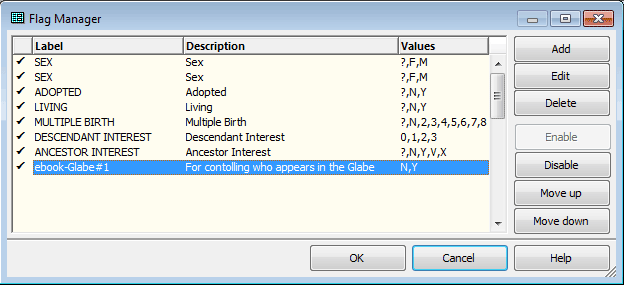
Since N is the first value specified, everyone in the Data Set will initially have this Flag set to that value. We intend that this Flag should mark people who are to be included in the book, so we would set the Flag to Y for those people. We could change the value of those people manually, one by one, but with several hundred people involved that would be a considerable task. Instead we use the Secondary Output of the List of People report to set the Flag to Y for people we are likely to want to include, then manually reset it to N for those few of that set who we want to exclude.
How one would go about this depends on the composition of the group of people we want to include in the book. In this case the book includes a progenitor couple, four generations of their descendants, and their spouses. So we can define the majority of people we want to include either with Filters in the List of People report, or with the Focus Group. Using either definition we then use the Secondary Output option of List of People report to set the Flag to Y for them.
If we know in advance specific people in the group just defined we can go to each of them and manually set the Flag back to N for that person. As we review drafts of our book as we refine it we may find others we want to exclude for some reason. If so, we go back to TMG and set the Flag to N for those people.
In this example we have defined our Flag to mark those to be included. We could have easily defined the Flag in reverse, to mark for exclusion those who would otherwise qualify to be included in the book.
When data is read by Gedcom Publisher from a TMG Project, the TMG Flags are recorded as Attributes. The value of the Flags for each person is recorded. To see how Gedcom Publisher has recorded our Flag, we use the Utilities > Open Record Browser command in Gedcom Publisher. It opens to a blank screen, inviting us to search for any person by ID number. Since the Flag will exist for all people in the database, we search for any ID number, say number 1, as shown here:
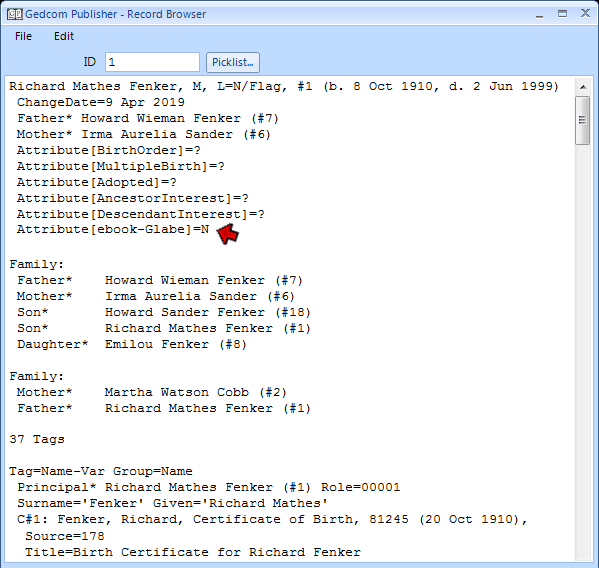
This screenshot shows only a small part of a very long list of records for this person, but the part we are interested in is the last Attribute, near the top. Note that the name of the Attribute is "ebook-Glabe," taken directly from the name of the file. We need to take note of the way it is written for the next step.
In order to make use of the Attribute based on our TMG Flag we return to the Data > People Section:
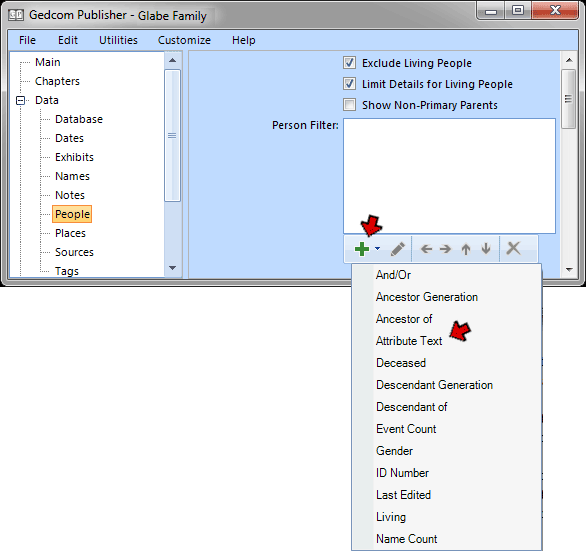
In this case we start with no other filters because we will use only the TMG Flag to control who can be included in the book. We click the + drop-down to add a new filter item, and select the Attribute Text Item:
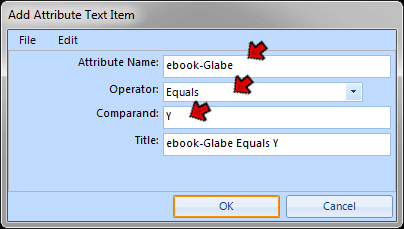
In this window we entered the Attribute name, exactly as it appears in the Record Browser. We selected as the Operator "Equals" (had we designed the Flag to mark those who were to be excluded we would have selected "Does not Equal"). We entered as the Comparand the Flag value Y. The program automatically entered the Title, which since it serves only to identify the Item in the list of filters is fine and we leave as it was created.
When we click the OK button we return to the Data > People section we see the completed filter:
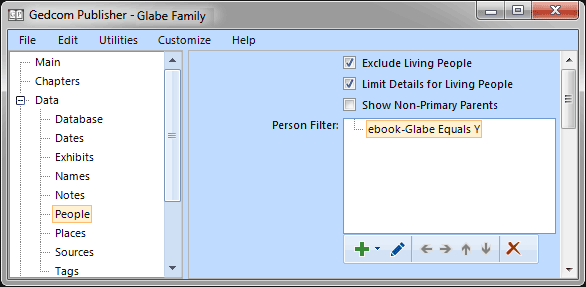
Now only people with an "ebook-Glabe" filter set to Y are eligible to be included in the book. Since the "Exclude Living People" box is still checked, should anyone not marked as deceased have the filter set to Y they will also be excluded.
We can now exclude any person who would otherwise be included in the book by setting the value of the "ebook-Glabe" Flag to N in TMG.
| ReigelRidge Home | Terry's Tips Home | Contact Terry |
Copyright 2000- by Terry Reigel